
Virtualization
Run virtual machines at near-native speeds and manage them at ease

Run virtual machines at near-native speeds and manage them at ease
cdromimg.
https://getfedora.org
$ qemu-system-x86_64 \
-boot menu=on \
-m 4096 \
-cpu max \
-smp 4 \
-cdrom cdromimg/<Fedora-Workstation-Live-x86_64-xx-y.z.iso> \
-accel kvm \
-net nic \
-net user,hostfwd=tcp::2323-:22
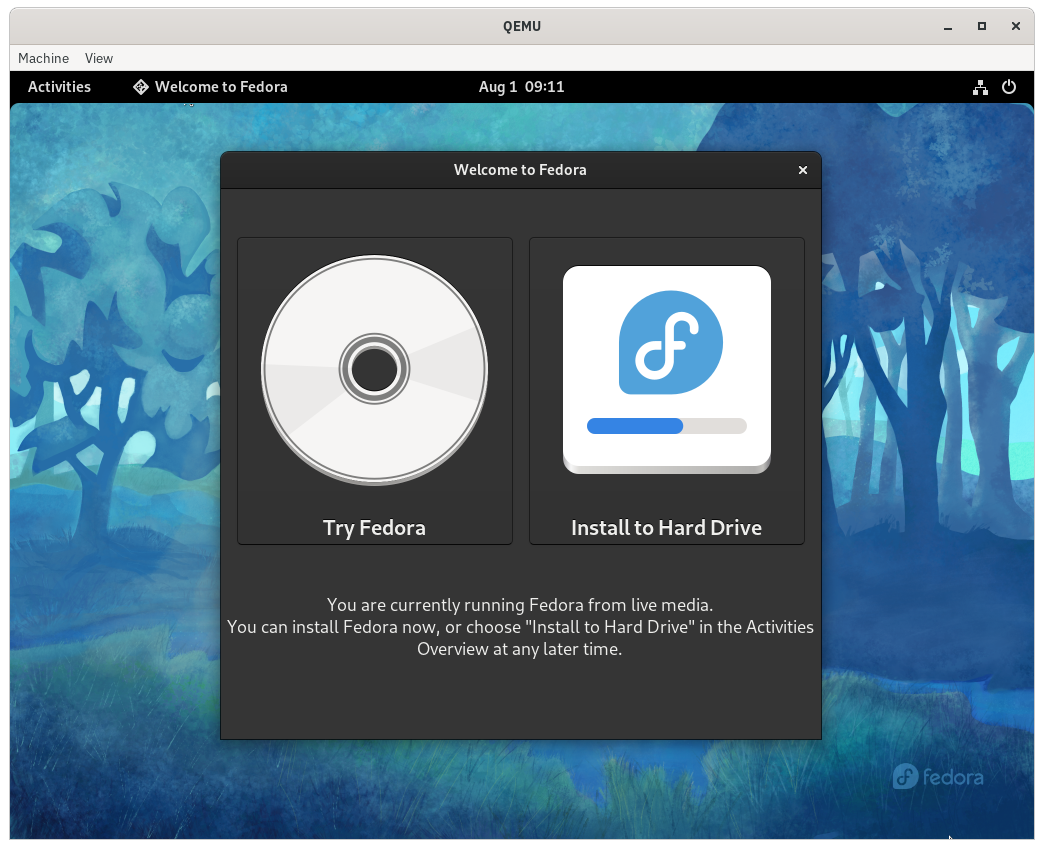
OpenSSH service.
$ sudo systemctl enable --now sshd.service
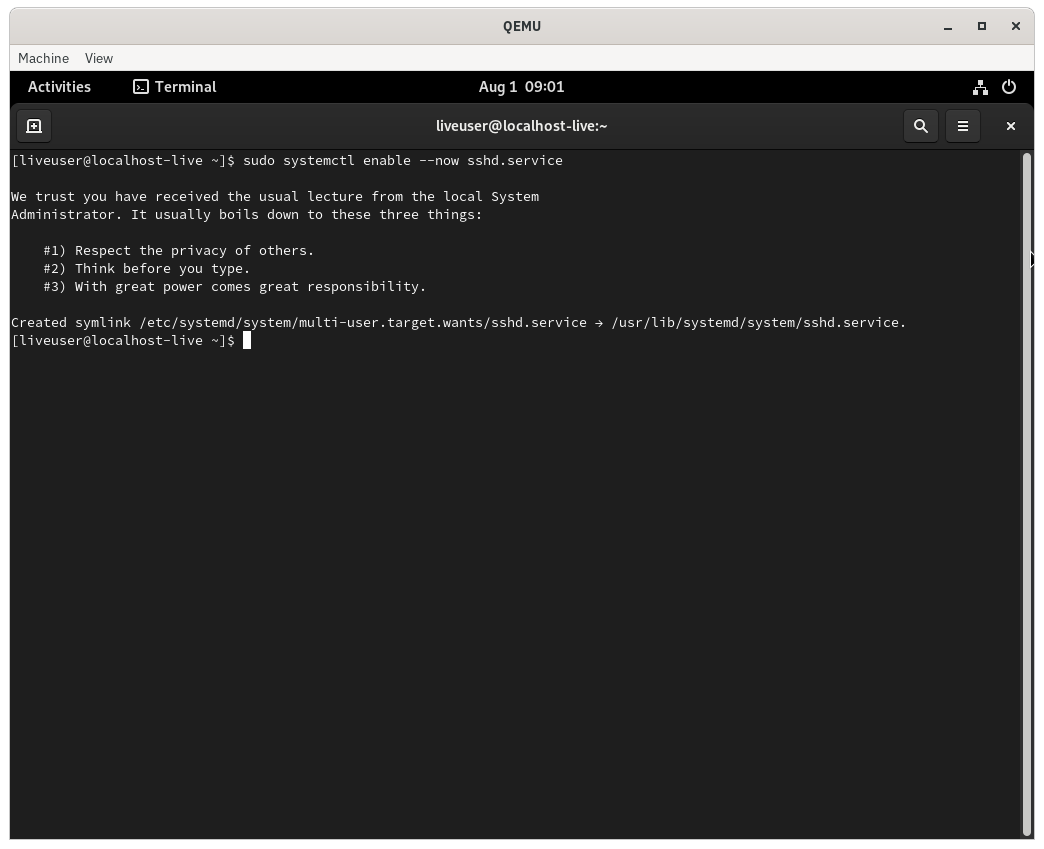
$ passwd
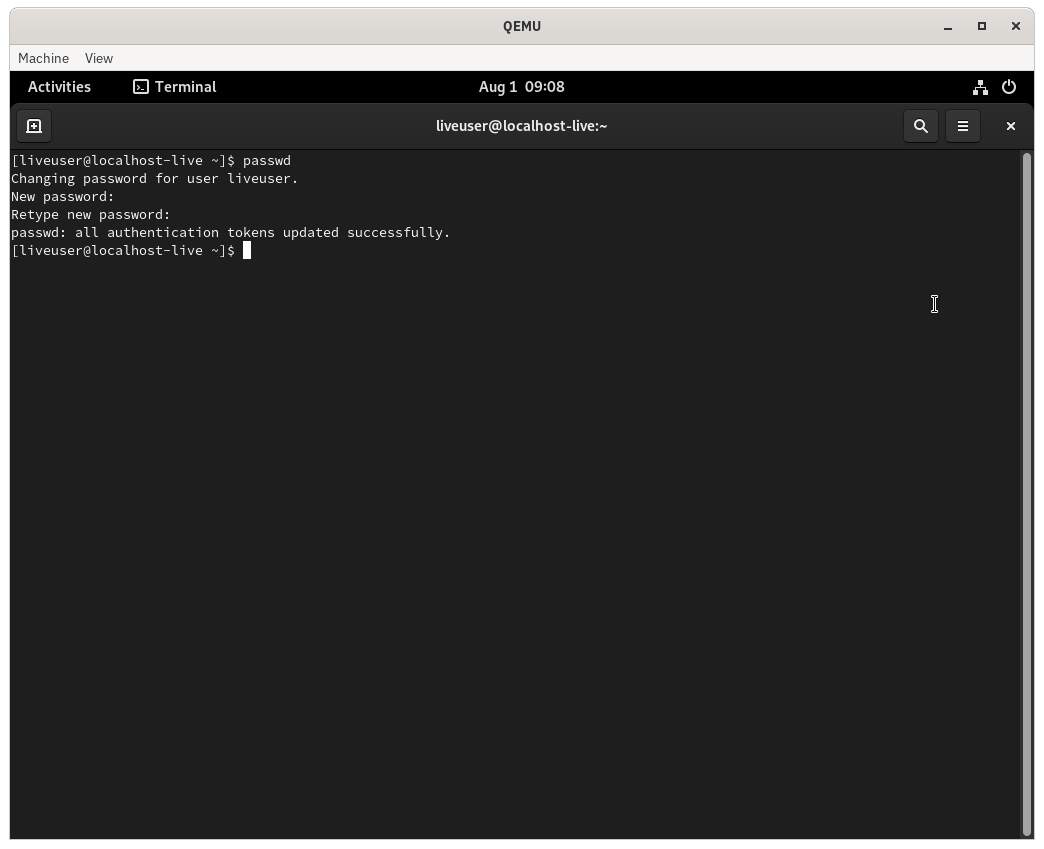
SSH.
$ ssh liveuser@localhost -p 2323
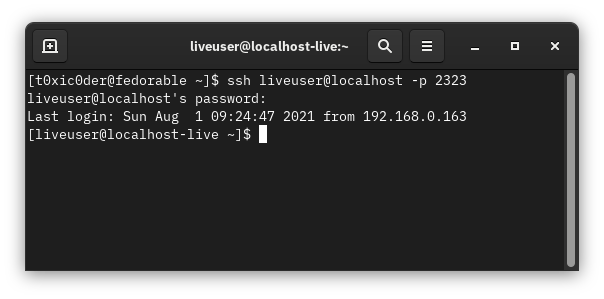
OR
In a new terminal session on a device connected to the same network, execute the following command to connect to the guest using SSH.
$ ssh liveuser@<ip-address-of-the-host-device> -p 2323
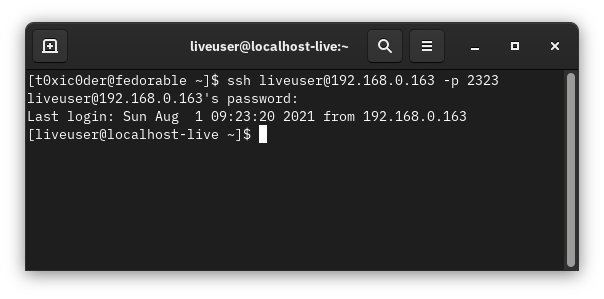
$ logout
Authors: Akashdeep Dhar, Jarek Prokop, Nick Dirschel