
Virtualization
Run virtual machines at near-native speeds and manage them at ease

Run virtual machines at near-native speeds and manage them at ease
cdromimg.
https://getfedora.org
$ qemu-system-x86_64 \
-boot menu=on \
-m 2048 \
-cpu max \
-smp 4 \
-bios /usr/share/edk2/ovmf/OVMF_CODE.fd \
-cdrom cdromimg/<Fedora-Workstation-Live-x86_64-xx-y.z.iso> \
-accel kvm
ESC key when the following screen is visible during the startup to navigate into the OVMF UEFI settings.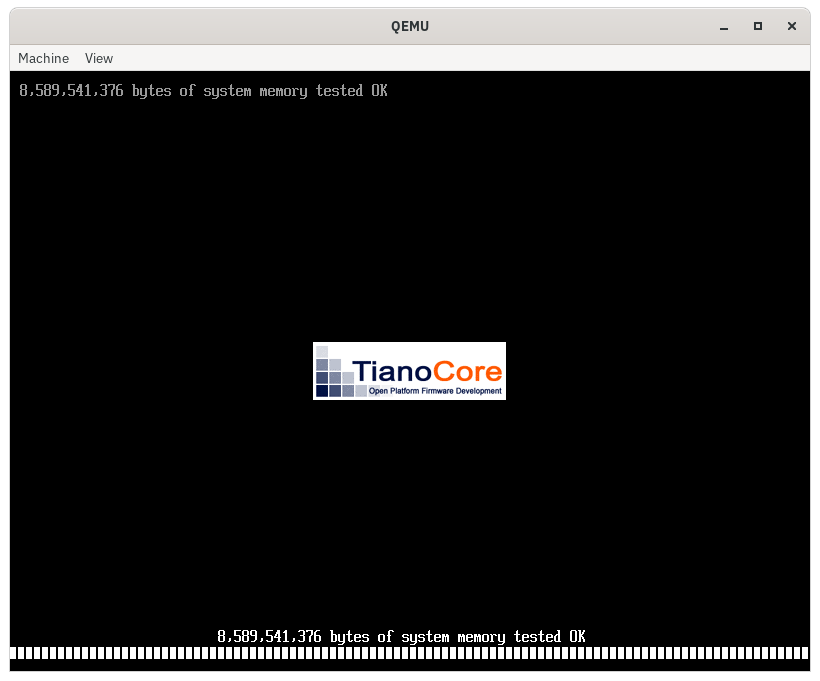
Continue and press ENTER to resume booting.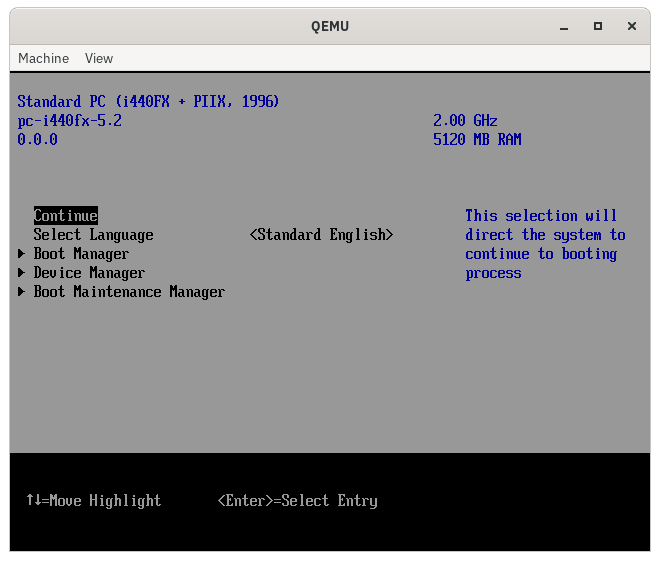
ENTER to boot up.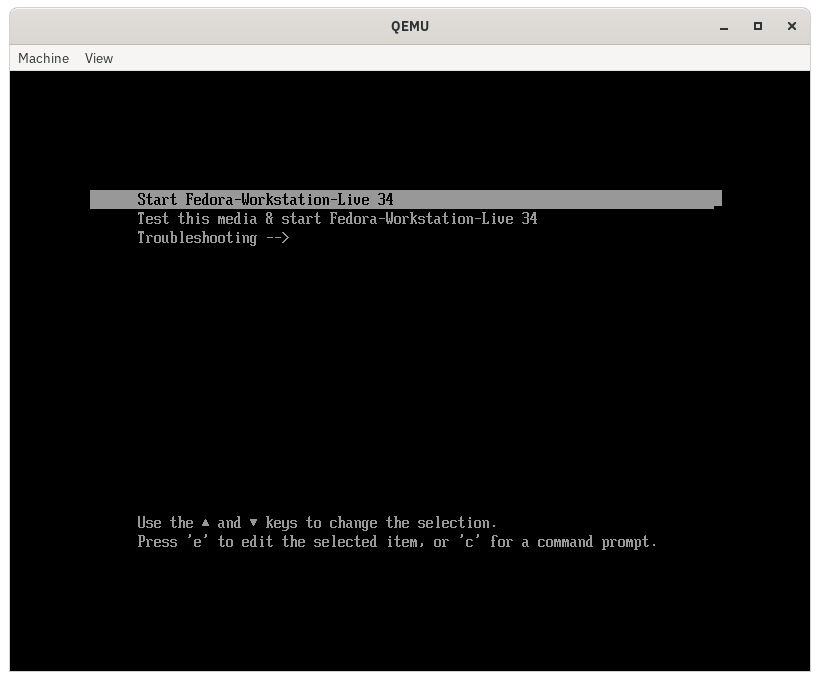
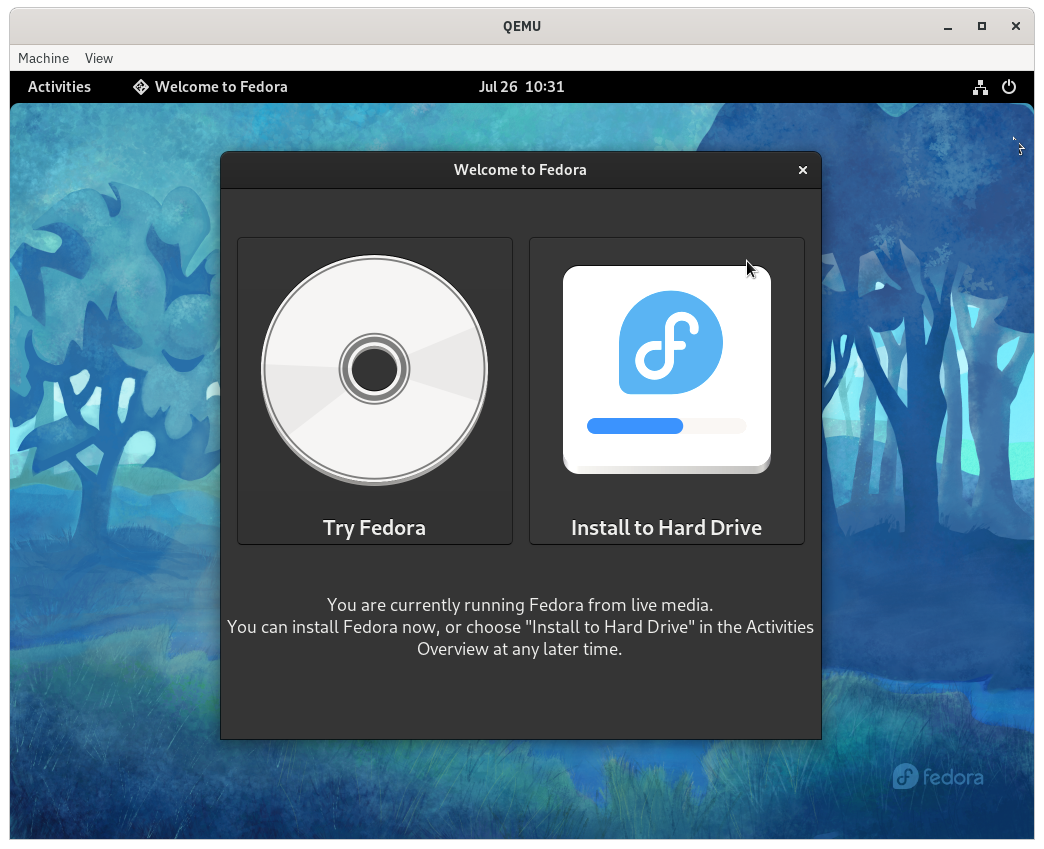
xrandr on the live environment.
$ sudo dnf install xrandr
xrandr is installed on the live environment, execute it to find a list of supported resolutions and refresh rates for the current renderer.
$ xrandr
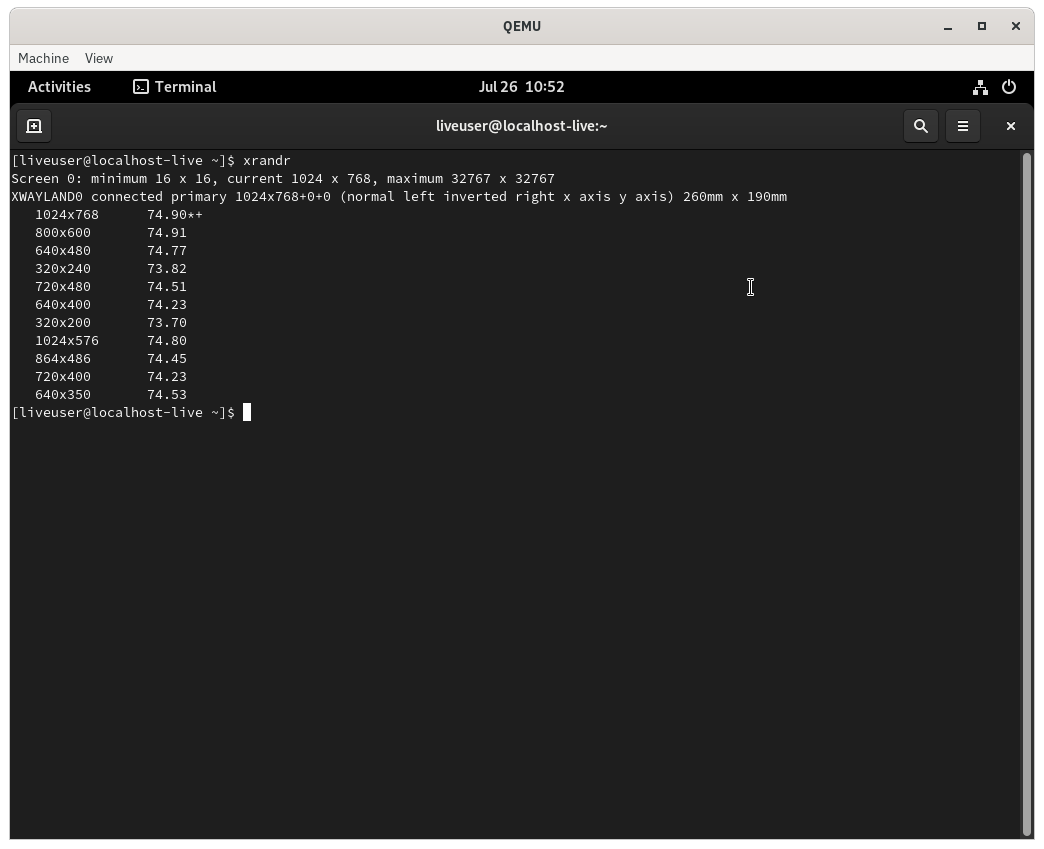
ESC key during the startup to navigate into the OVMF UEFI settings.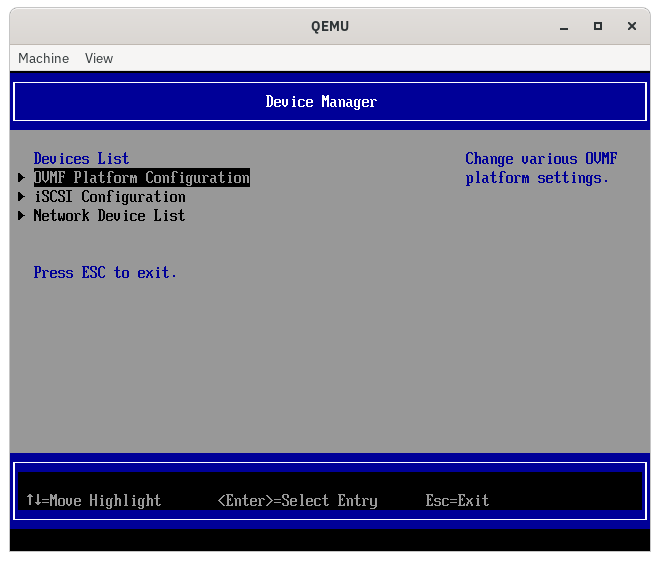
Device Manager, press ENTER and then select the OVMF Platform Configuration option.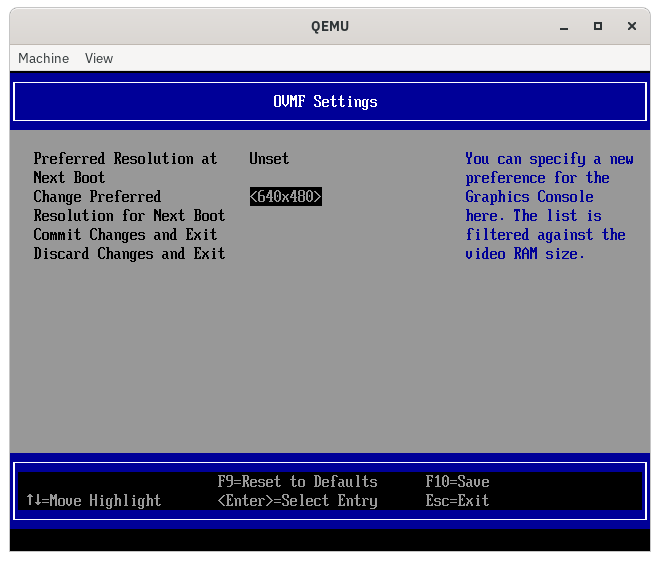
Preferred Resolution at Next Boot is UNSET. Open up the popup for Change Preferred Resolution for Next Boot and select 1280x720.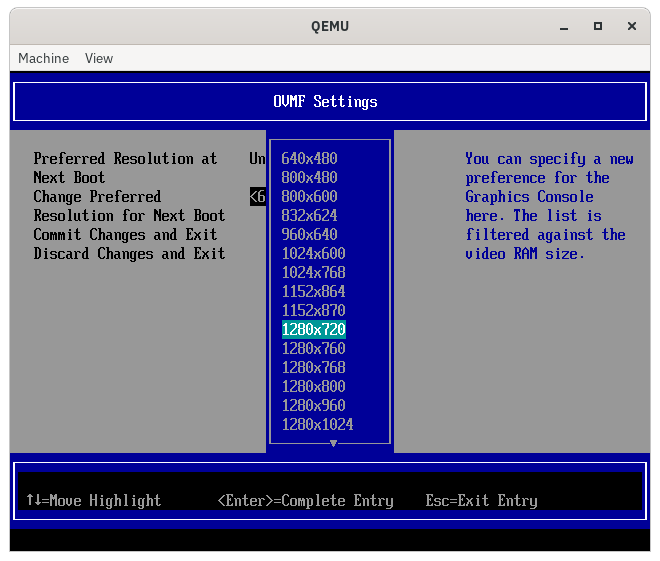
F10 key and then press Y to confirm saving the configuration. Press Ctrl + Alt + Del to reboot the VM.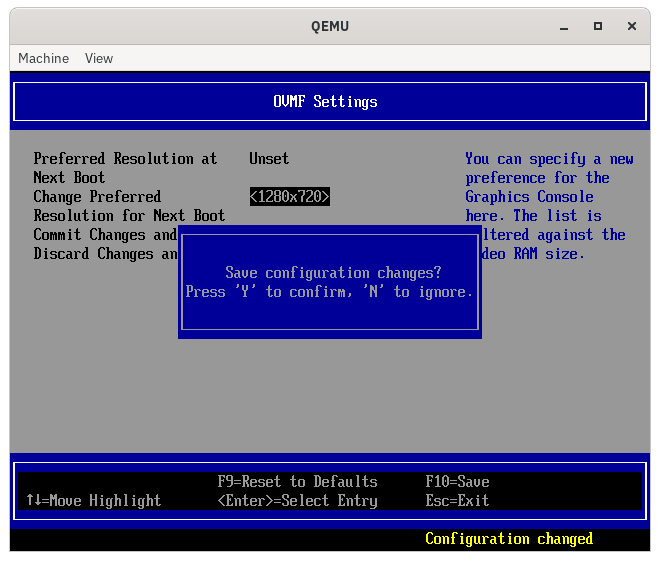
Authors: Akashdeep Dhar, Jarek Prokop, Nick Dirschel