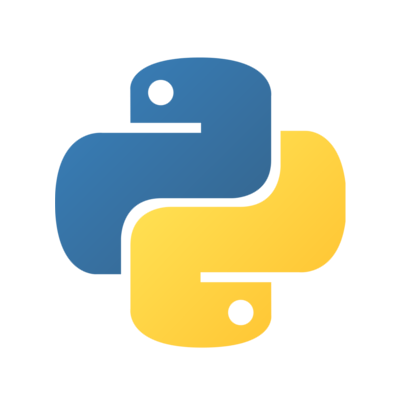
Python
General-purpose, high-level programming language supporting multiple programming paradigms.
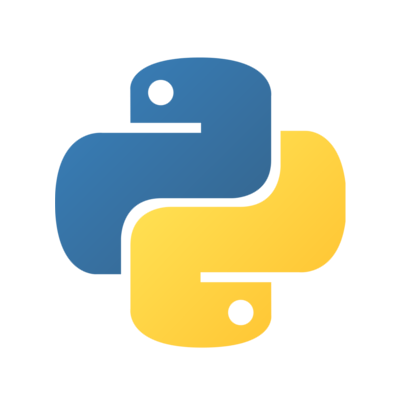
General-purpose, high-level programming language supporting multiple programming paradigms.
If you are working on a piece of Python software, you probably want to test it
on multiple Python interpreters. On Fedora, that’s easy: all you have to do is
use dnf to install what you need.
Fedora includes all Python versions which are supported upstream, a few older ones and possibly a pre-release of a newer one.
At the time of this writing, Fedora has the following Pythons ready for you in the repositories:
python3 on Fedora 43)python3 on Fedora 41 and 42)Quite a nest, isn’t it? You can install them like this:
$ sudo dnf install python3.11 # to get CPython 3.11
$ sudo dnf install python3.9 # to get CPython 3.9
$ sudo dnf install python3.8 # to get CPython 3.8
$ sudo dnf install python3.6 # to get CPython 3.6
$ sudo dnf install pypy pypy3.9 python3.10 # to get more at once
After that, you can run an interactive console or your script with, let’s say, CPython 3.6:
$ python3.6
Python 3.6.12 (default, Aug 19 2020, 00:00:00)
[GCC 10.2.1 20200723 (Red Hat 10.2.1-1)] on linux
Type "help", "copyright", "credits" or "license" for more information.
>>>
Warning: For production purposes you should use the python3
package only. Other CPython versions might be unstable or even dangerous
(either because they are extremely old or quite the contrary alpha/beta quality)
and are intended solely for development.
Tox is tool that helps you test your Python code on multiple Pythons. If you install it on Fedora via the dnf package manager, you’ll automatically get all supported CPythons and PyPys:
$ sudo dnf install tox
If you are not yet familiar with tox, don’t worry. This short example will show you how to start.
Let’s create a directory and a simple Python file in it that will say something nice:
# say.py
print('Fedora is the best OS for Python developers', end='\n\n')
Now we’ll test if it works with all the Pythons, with tox.
We’ll create a simple configuration file for tox, tox.ini, in the same
directory:
[tox]
envlist = py39,py310,py311,py312,pypy,pypy3
skipsdist = True
[testenv]
commands=python say.py
The envlist directive defines the list of Pythons to test on.
Normally, tox assumes you are testing a project with its own setup.py. For
the simplicity of this demo, we are not using it, and we need to tell this to
tox via the skipsdist option.
Finally the commands in the [testenv] section tells tox what commands to run
for the test.
Normally, that would be python setup.py test, pytest or similar.
With tox.ini in place, run tox in the same directory:
$ tox
[...]
py39: commands succeeded
py310: commands succeeded
py311: commands succeeded
py312: commands succeeded
ERROR: pypy: commands failed
pypy3: commands succeeded
As you can see, there’s something wrong with the script: it only works on Python 3. The full tox output (omitted here) contains the exact error. If you want to support old Python 2 as well, you’ll have to fix it:
# say.py
from __future__ import print_function
print('Fedora is the best OS for Python developers', end='\n\n')
$ tox
[...]
py39: commands succeeded
py310: commands succeeded
py311: commands succeeded
py312: commands succeeded
pypy: commands succeeded
pypy3: commands succeeded
congratulations :)
If you want to use tox for your projects, you can learn more at the documentation.
Fedora only packages Python modules for one current version of python3.
For all other interpreters, you will need to install packages
from PyPI, the Python Package Index.
The best way is to use Python virtual environments.
The invocation to create them differs for different Python versions.
Packages installed in a virtual environment are only available once the
environment is activated.
Here you can see two demos that create a virtual environment in a folder
named env and install some package into it.
Recent versions of Python 3 include the venv module, which can create virtual
environments.
See the PyPI & pip section for details.
$ python3.9 -m venv env # create the environment
$ source env/bin/activate # activate it
(env)$ python -m pip install requests # install a package with pip
...
(env)$ python # run python from that environment
Python 3.9.0 (default, Oct 6 2020, 00:00:00)
[GCC 10.2.1 20200723 (Red Hat 10.2.1-1)] on linux
Type "help", "copyright", "credits" or "license" for more information.
>>> import requests
>>> ...
>>> exit()
(env)$ deactivate # go back to "normal"
The environment is a directory.
If you no longer need it, deactivate it and delete it with rm -rv env.
For very old Python versions, a tool called virtualenv can create virtual
environments:
$ sudo dnf install /usr/bin/virtualenv # install the necessary tool
$ virtualenv --python /usr/bin/pypy2.7 env # create the virtualenv
created virtual environment PyPy2.7.18.final.42-64 in 229ms
creator PyPy2Posix(dest=/home/foo/dev/content/env, clear=False, no_vcs_ignore=False, global=False)
seeder FromAppData(extra_search_dir=/usr/lib64/pypy-7.3/lib-python/2.7/ensurepip/_bundled, /usr/share/python-wheels,download=False, pip=bundle, setuptools=bundle, wheel=bundle, via=copy, app_data_dir=/home/foo/.local/share/virtualenv)
added seed packages: pip==20.0.2, setuptools==44.0.0, wheel==0.37.1
activators BashActivator,CShellActivator,FishActivator,NushellActivator,PowerShellActivator,PythonActivator
$ source env/bin/activate # activate it
(env)$ python -m pip install requests # install a package with pip
...
(env)$ python # run python from that virtualenv
Python 2.7.18 (cd449bbf1df7, Jul 10 2025, 22:49:12)
[PyPy 7.3.20 with GCC 14.3.1 20250523 (Red Hat 14.3.1-1)] on linux2
Type "help", "copyright", "credits" or "license" for more information.
>>> import requests
>>> ...
>>> exit()
(env)$ deactivate # go back to "normal"
MicroPython does not support virtual environments. It does have a rudimentary pip replacement called upip, which you can use to install packages that support MicroPython. Run it to find out more:
$ micropython -m upip
Authors: Alexander Lent, Jarek Prokop, Karolina Surma, Miro Hrončok, Nick Dirschel